image¶
system image¶
A system image is a package of an operating system and a computing environment. CUDA, CUDNN, Python and other environments are provided in the image, and the version of each component can be selected when creating an instance.
The system provided by the instance is Ubuntu 18.04, and JupyterLab and TensorBoard services are pre-installed. You can directly open the link in the shortcut tool in the instance list.
custom image¶
After installing the running environment in the created instance, you can save the environment of this instance by creating a custom image. The next time you create a new instance, select this custom image to create, and the new instance created retains the previous environment.
Find the instance that needs to create a custom image in My Instances, click Instance Management - Create Custom Image. Creating a custom image takes a certain amount of time, so wait patiently for the creation to complete.
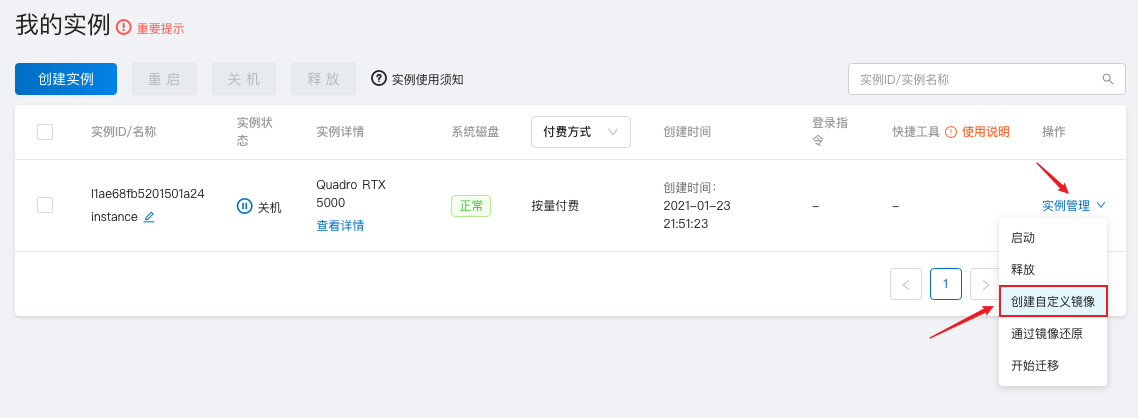
After the creation is complete, go to Instance and Data - My Image to see the created image.

When creating a new instance select Custom Image to create.
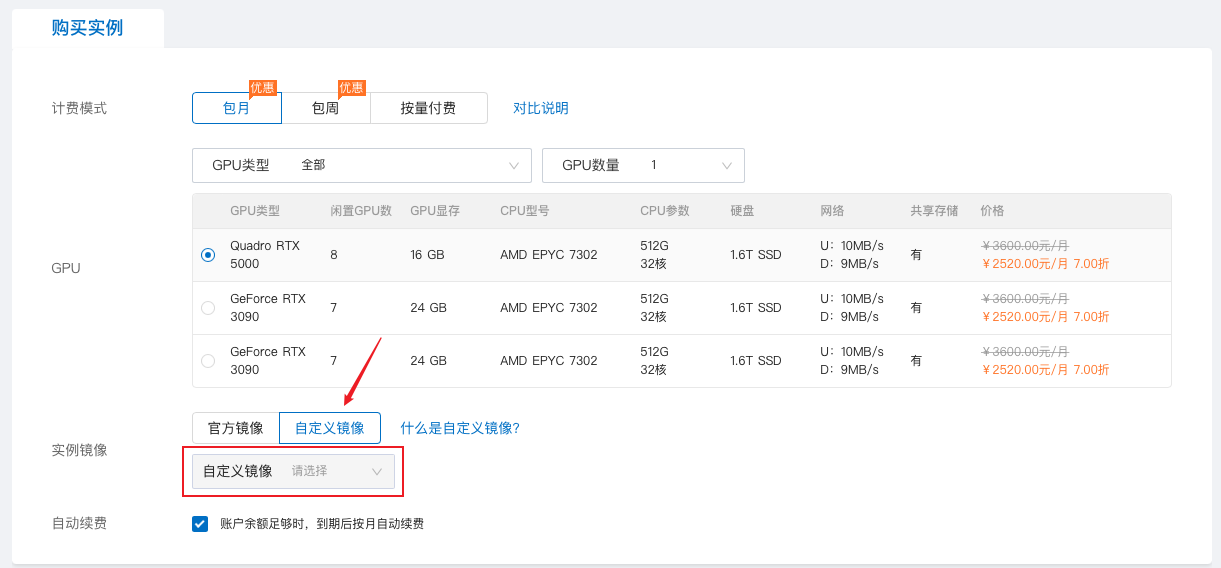
import image¶
Custom images support the import function, which can be imported through DockerHub or personal data. In order for the custom image to be created normally, the following requirements need to be met:
- The image refers to the Docker image, and the base distribution is required to be Ubuntu 18.04
- Repositories added by DockerHub require public permission
- The image uploaded in the personal data is the file exported by docker save
During the import, some necessary tool software will be installed on the basis of the image so that it can be used in the platform normally. Failures may occur due to the unpredictable environment of different mirrors. If there is no special requirement, please use the official image. The environment of the official image is relatively complete and has been tested and verified by the platform.
warning
JupyterLab and TensorBoard are not installed during the imported image. If you want to use it, you need to install and start it yourself. The startup requires JupyterLab's listening address and port to be 0.0.0.0:8888, and TensorBoard's listening address and port to be 0.0.0.0:6006.
DockerHub import
Go to Instances and Data - My Image and click Docker Hub Import in the upper right.
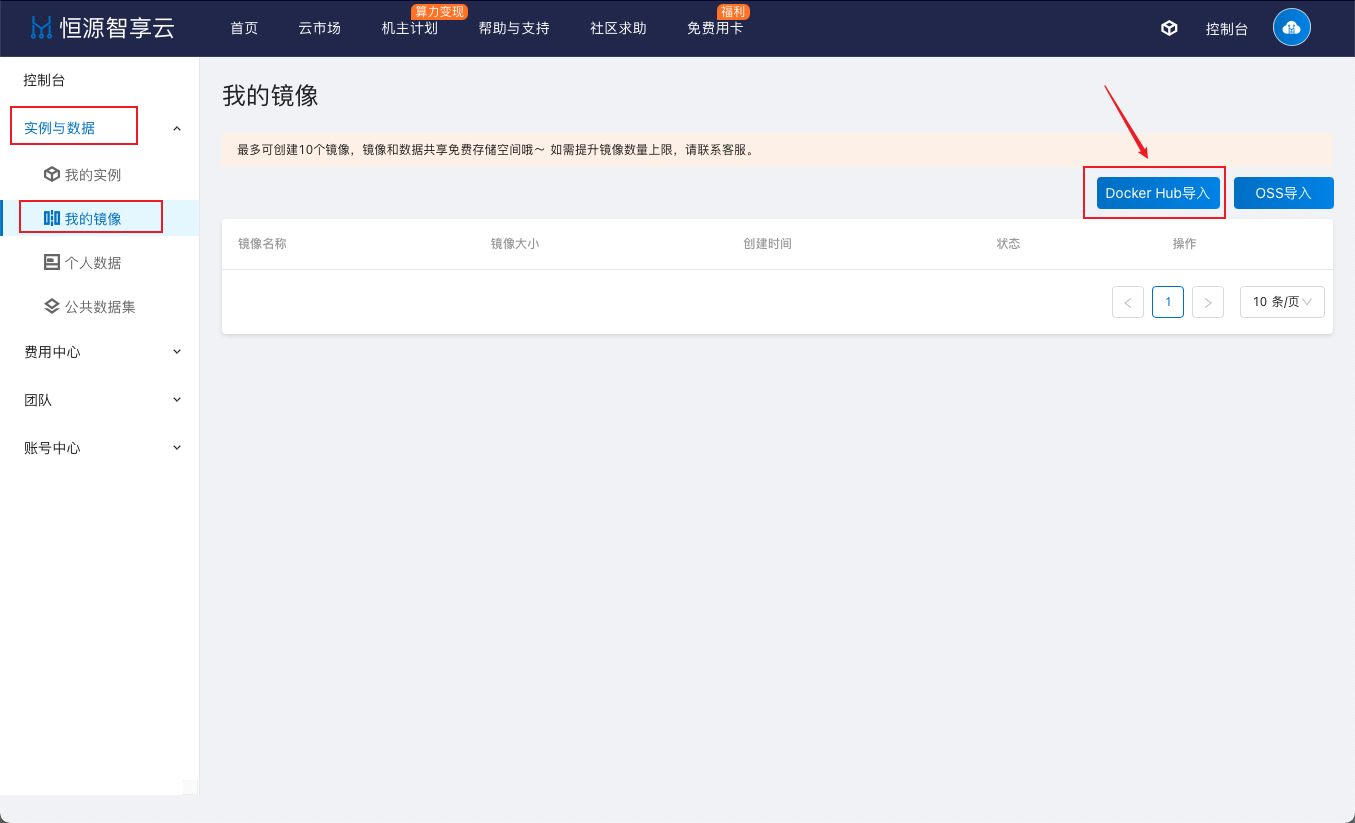
Enter the DockerHub address, enter the image name such as ubuntu:18.04, and click Import.
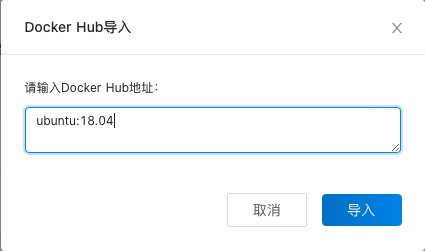
Importing takes a certain amount of time. After the import is complete, you can see the successfully created image.
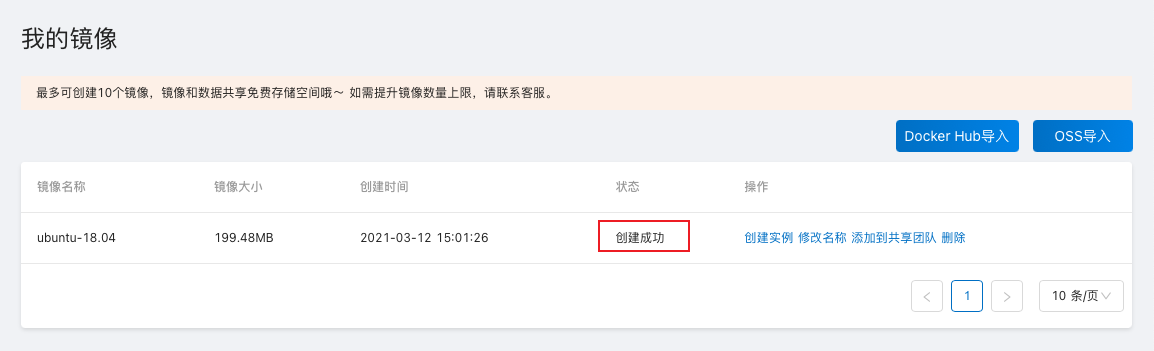
OSS (personal data) import
First save the Docker image as a file.
# pull image
docker pull ubuntu:18.04
# save the image as a file
docker save -o ubuntu1804.tar ubuntu:18.04
ls
ubuntu1804.tar
# Compress the image file
gzip ubuntu1804.tar
ls
ubuntu1804.tar.gz
Upload the image file to [personal data] via tool transfer or command transfer /center/storage){ target="_blank" } .

Go to Instances and Data - My Mirror and click OSS Import in the upper right.

Enter the name of the image file you just imported and click Import.

Importing takes a certain amount of time. After the import is complete, you can see the successfully created image.
